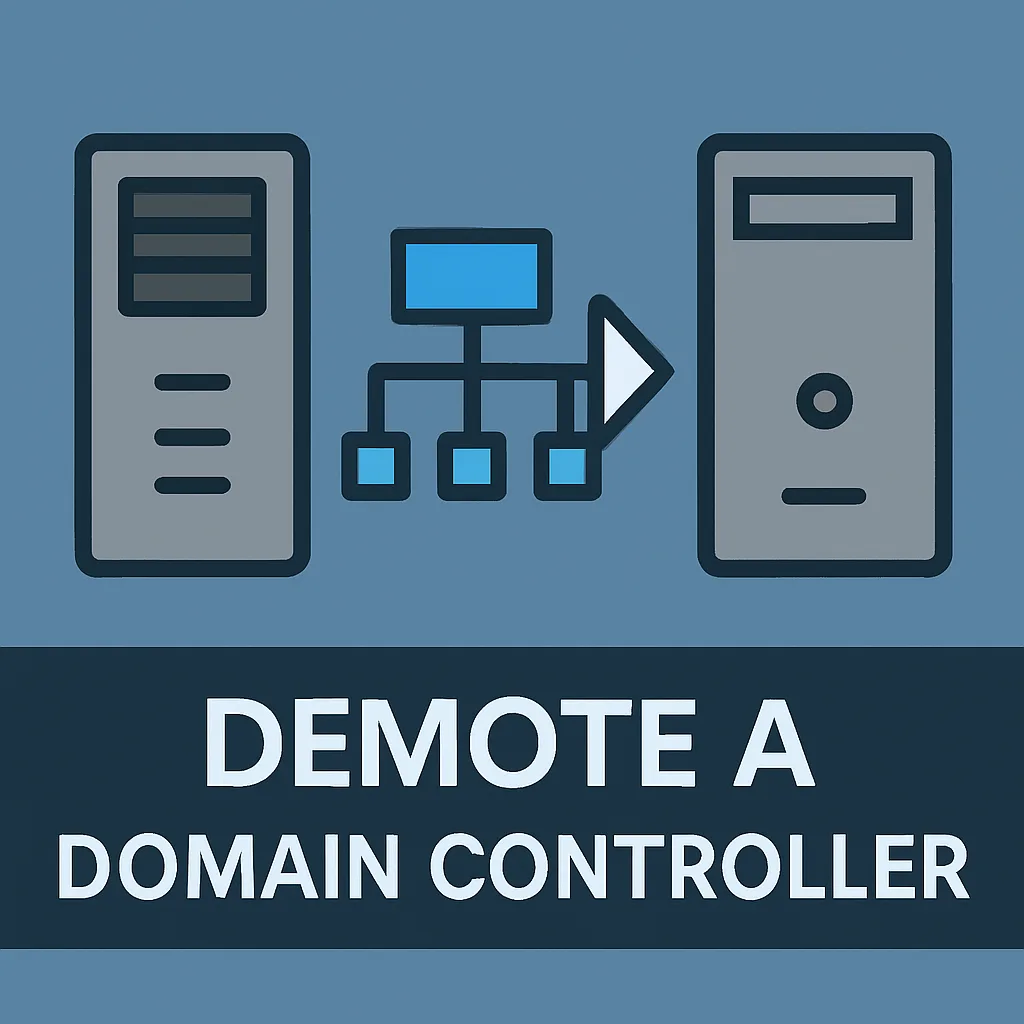Demoting a domain controller is a critical step in managing your Active Directory (AD) infrastructure. Whether you’re upgrading hardware, consolidating servers, or retiring old systems, it’s essential to follow a safe and structured process to demote a domain controller without disrupting your network.
This guide walks you through every step of how to demote a domain controller using Windows Server tools, ensuring minimal risk and maximum clarity.
Prerequisites
Before starting the demotion process:
- Ensure Redundancy: Confirm that other domain controllers are active and healthy.
- Transfer FSMO Roles: Move any Flexible Single Master Operations (FSMO) roles to another domain controller.
- Update DNS Records: Verify that DNS is properly configured and not solely dependent on the server to be demoted.
- Backup: Always take a full backup of the domain controller.
Step-by-Step Guide to Demote a Domain Controller
Step 1: Log in with Administrative Privileges
Log in to the domain controller you want to demote using a Domain Admin account.
Step 2: Open Server Manager
- Click Start, then select Server Manager.
- In Server Manager, go to Manage > Remove Roles and Features.
Step 3: Begin the Removal Wizard
- Click Next until you reach the Server Roles page.
- Uncheck Active Directory Domain Services (AD DS).
- A pop-up will prompt you to remove dependent features. Click Remove Features.
- Click Next and then Demote this domain controller.
Step 4: Configure Demotion Options
- In the Credentials screen, enter domain admin credentials if required.
- On the Warnings screen, review any alerts and confirm no critical services depend solely on this controller.
- If this is the last domain controller in the domain, select Last domain controller in the domain (only if applicable).
- Choose to Remove DNS delegation if the server hosts DNS and it’s no longer needed.
- Set a new Administrator password for the local Administrator account.
Step 5: Confirm and Demote
- Review the summary screen.
- Click Demote.
- The server will demote itself and reboot automatically.
Post-Demotion Cleanup
After the domain controller has been demoted:
- Verify in Active Directory: Use Active Directory Users and Computers to ensure the demoted server no longer appears under the Domain Controllers OU.
- DNS Cleanup: Remove any stale records associated with the demoted server.
- Sites and Services: Use Active Directory Sites and Services to remove the server from its site if still listed.
- Metadata Cleanup (if needed): If the server was removed improperly, run
ntdsutilto manually clean up metadata.
Additional Tips
- Always demote a domain controller gracefully via Server Manager or PowerShell when possible.
- Use the PowerShell command
Uninstall-ADDSDomainControllerfor scripted environments. - Monitor the network and event logs for any issues post-demotion.
Conclusion
Knowing how to demote a domain controller the right way is essential for maintaining a healthy and secure Active Directory environment. By following the correct steps and performing proper cleanup, you ensure seamless server decommissioning and continued network reliability.
Related